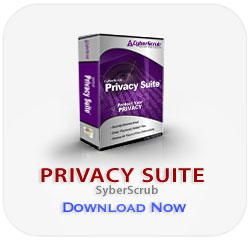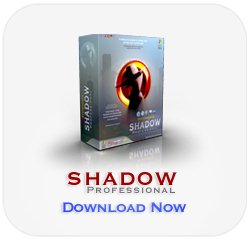Menu
Recommended:
How To :
How to clear auto complete?
Auto complete is a term which describes when your start typing a web address or text in input field in various forms and your browser suggest you a complete word, phrase or web address. The browser simply uses your previous searches and what you have typed in address bar or forms and offers you that list to pick from. While this is quite useful option it also exposes everything you have typed in your browser to anybody that uses your computer. In order to protect their privacy users clear auto complete entries from browsers. Here we explained how to clear auto-complete history from your browser. Please keep in mind that auto complete is only a part of complete history that your browser and computer keeps saved. In order to clear manu other evidences of your browsing habits you can use free Clear History software which can clean up all history traces including auto complete entries. If you need even more power and options to clean clean up your computer you should consider commercial solutions like Shadow Professional, Privacy Guard or Privacy Eraser Pro.
To clear auto complete history from your computer:
- Go to the Tools menu
- Select Internet Options
- Go to the Content tab
- Click on Auto Complete to open a settings window
- Click on Clear Forms option and your search history is deleted
- If you want to completely disable search history recording uncheck Forms
- Go to the Tools menu
- Select Clear Private Data
- Make sure Saved Form and Search History is checked. Uncheck others as you wish.
- Click on Clear Private Data Now and your search history is cleared.
In Internet Explorer:
In Firefox: